Lua 2. Working With Sprites
Posted on Fri 02 July 2021 in Lua
- Introduction
- Finding/Creating Sprites
- Preparing Sprites For 32Blit Lua
- Loading Sprites
- Drawing Sprites
- Building Bigger Characters
- Animating Sprites
- Challenges
Introduction
Sprites are an essential graphical building block for building great-looking 2D games. In the world of 32Blit a "sprite" is considered an 8x8 pixel image. It might comprise a whole tiny character, fruit or icon or it may be part of a larger object made up of many sprites. Sprites can also represent single animation frames, and the full walk cycle of a character - for instance - might use a dozen sprites.
Finding/Creating Sprites
Preparing Sprites For 32Blit Lua
Once you have your 128x128 pixel spritesheet, you must prepare it for loading on 32Blit. If you used the 32Blit Sprite Editor then - good news - the .bmp output file is compatible with 32Blit Lua and you can just load it right up without any preparation, skip to the next step!
If you created your spritesheet using another application, found one online or are using one of the 32Blit SDK spritesheets you'll need to convert it using the 32Blit tools:
32blit image --input_type image --input_file spritesheet.bmp --output_file spritesheet.bin
This tells the tools to pack an image - spritesheet.bmp - into a packed, 32Blit spritesheet file - spritesheet.bin.
Loading Sprites
Now you have either a .bmp file or a .bin file ready to load into your Lua script. Fortunately you just need one line in your init function:
function init()
screen.load_sprites("spritesheet.bmp")
end
function render(time)
end
function update(time)
end
Drawing Sprites
So we're on the same page, I'm going to use the tankbot.bmp supplied with this tutorial. This sheet contains some animated robots I whipped up in Sprite Editor.
The very top row of sprites is a simple little walking robot consisting of two sprites. Let's draw the whole robot:
function init()
screen.load_sprites("tankbot.bmp")
end
function render(time)
screen.pen = Pen(20, 30, 40)
screen.clear()
screen.pen = Pen(255, 255, 255)
screen.text("Hello World", minimal_font, Point(10, 50))
screen.sprite(Point(0, 0), Point(80, 44))
screen.sprite(Point(0, 1), Point(80, 52))
end
function update(time)
end
If we run this code, we should see:
![]()
The important lines here are:
screen.sprite(Point(0, 0), Point(80, 44))
screen.sprite(Point(0, 1), Point(80, 52))
A sprite can be referred to by its index in the spritesheet - from 0 to 255 - or, more easily, by its X and Y coordinates using a Point. In this case the points Point(0, 0) and Point(0, 1) describe the very top left sprite in the sheet, and the one immediately beneath it.
The second Point supplied to the sprite function is the location at which it should be drawn on the screen. By varying which sprite is drawn, and where it's drawn, you can animate a character walking across the screen.
Building Bigger Characters
Two sprites make for a fairly tiny character, but what about the larger walking tank in tankbot.bmp. It consists of four sprites starting at Point(0, 5). Let's draw it:
function init()
screen.load_sprites("tankbot.bmp")
end
function render(time)
screen.pen = Pen(20, 30, 40)
screen.clear()
screen.pen = Pen(255, 255, 255)
screen.text("Hello World", minimal_font, Point(10, 50))
-- Small robot
screen.sprite(Point(0, 0), Point(80, 44))
screen.sprite(Point(0, 1), Point(80, 52))
-- Big tank
screen.sprite(Point(0, 5), Point(90, 44))
screen.sprite(Point(0, 6), Point(90, 52))
screen.sprite(Point(1, 5), Point(98, 44))
screen.sprite(Point(1, 6), Point(98, 52))
end
function update(time)
end
If we run this code, we should see:
![]()
That's an awful lot of lines to draw one character, though, what if we could combine those from:
-- Big tank
screen.sprite(Point(0, 5), Point(90, 44))
screen.sprite(Point(0, 6), Point(90, 52))
screen.sprite(Point(1, 5), Point(98, 44))
screen.sprite(Point(1, 6), Point(98, 52))
Into:
-- Big tank
screen.sprite(Rect(0, 5, 2, 2), Point(90, 44))
Well. It turns out we can. The sprite function will accept a Rect pointing to the sprite at the top left corner of our character, and giving the width/height of the character in sprites. Handy!
Let's use Rect for our smaller sprite too:
function init()
screen.load_sprites("tankbot.bmp")
end
function render(time)
screen.pen = Pen(20, 30, 40)
screen.clear()
screen.pen = Pen(255, 255, 255)
screen.text("Hello World", minimal_font, Point(10, 50))
-- Small robot
screen.sprite(Rect(0, 0, 1, 2), Point(80, 44))
-- Big tank
screen.sprite(Rect(0, 5, 2, 2), Point(90, 44))
end
function update(time)
end
end
This is great because we only need to update one thing to animate our characters. The "X" position of each Rect.
Animating Sprites
Animating sprites is simple- you just show the individual sprite frames in sequence. But how do we do that?
Normally when we're animating a character we want the procession of frames to be slow. Much slower than our actual framerate. Our walk cycle and big tank action cycle, in this case, have eight frames each.
At 50 FPS an eight frame animation would take all of 160 milliseconds to complete... that's just under two tenths of a second. Yikes!
We want to slow this right down to one frame every tenth of a second (100 milliseconds) and we'll use a Timer to do this:
timer = Timer()
frame = 0
-- Store our small/big robot locations somewhere tidy
small_robot = Rect(0, 0, 1, 2)
big_robot = Rect(0, 5, 2, 2)
-- Function that the timer calls every 100ms
function animate(timer)
frame = frame + 1
if frame > 7 then
frame = 0
end
end
function init()
screen.load_sprites("tankbot.bmp")
timer:init(animate, 100) -- new 100ms timer
timer:start() -- start the timer!
end
function render(time)
screen.pen = Pen(20, 30, 40)
screen.clear()
screen.pen = Pen(255, 255, 255)
screen.text("Hello World", minimal_font, Point(10, 50))
-- Show the current frame
screen.text("Frame: " .. frame, minimal_font, Point(10, 60))
-- Small robot
screen.sprite(small_robot, Point(80, 44))
-- Big tank
screen.sprite(big_robot, Point(90, 44))
end
function update(time)
end
Run this code and you'll see the frame count from 0 to 7 and back to 0.
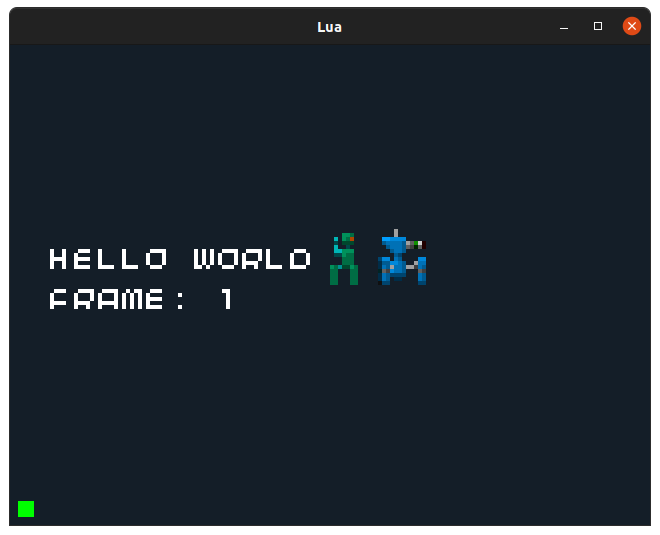
The Timer() is given two arguments, the function to call and the interval it should call it. In this case we pass it the animate functon and tell it to call animate every 100ms. Animate just adds 1 to the frame counter every interval and resets the frame counter to 0 if it exceeds 7... 0 to 7 is eight frames:
function animate(timer)
frame = frame + 1
if frame > 7 then
frame = 0
end
end
This is great. We have a frame number and we can control how fast it changes and what range it spans.
"How do we translate that into animation?" you ask.
With a couple of additional lines in our animate function:
-- Function that the timer calls every 100ms
function animate(timer)
frame = frame + 1
if frame > 7 then
frame = 0
end
-- Update the sprites we're pointing at based on the current frame
small_robot.x = frame * small_robot.w
big_robot.x = frame * big_robot.w
end
These lines update the "X" position of our sprite using the current frame. By multiplying the current frame by the sprite width we can step over multiple, multi-sprite characters:
small_robot.x = frame * small_robot.w
big_robot.x = frame * big_robot.w
And the final result is beautiful animation:
![]()
Challenges
A complete example - sprites.lua - is saved alongside this guide for you to play with!
- Can you move a character as it animates? Tip: the second
Pointgiven tospriteis the location where it's drawn. - Can you animate the walk cycle of the big tank?
- Can you figure out a way to switch between walk/shoot animations?
- Can you create and animate your own character?